Have a question? Not a problem!
Chat with our support team using the button below or click on the live chat icon on the bottom right corner.
Keep in touch
Contact us through the following ways:
- Website: hellocham.com
- Email: [email protected]
- Telegram: @hellocham_com
- Telegram Group: @hellocham_channel
FAQs
How to install VPN
If you are unable to install the app on different brands of Android phones, please refer to the following instructions:
1. Xiaomi Phones:
- Go to your phone settings and search for " Security Scan", then turn off the "Scan before installing" option.
- Go to your phone settings and search for "mi Protect", then open its settings in the top-right corner and turn it off.
- After disabling the two options above, Xiaomi phones should be able to install the app successfully.
2. Huawei Phones:
-
For HarmonyOS 4.0:
Search for "App Guard" on your phone, disable "Enhanced Protection", then when the app installation package shows "View Risks", enter the page, check the box "I accept these risks", and tap "Install Anyway". -
For HarmonyOS Next 5.0 or later:
Please visit the official website’s FAQ section for the detailed tutorial and click to enter.
3. Other Android Brands:
After the download is complete, turn on "Airplane Mode" before installing the app.
Because of the nature of VPN software (changing proxy settings), the anti-virus or firewall might consider it as a threat. During the installation, if you encounter any warning prompts, please choose "allow", "agree", "trust" or similar actions. Otherwise, VPN will not work as it couldn't gain access to change the proxy settings.
How to use VPN
How to use coupon in ChamVPN:
1. Download ChamVPN
Go to the official website or app store to download and install ChamVPN. Download Link:https://www.hellocham.com
2. Register and Login
Open the app, create a new account, or log in with your existing one.
3. Go to Store Page
After logging in, tap “Buy Plan” on the home screen to enter the store.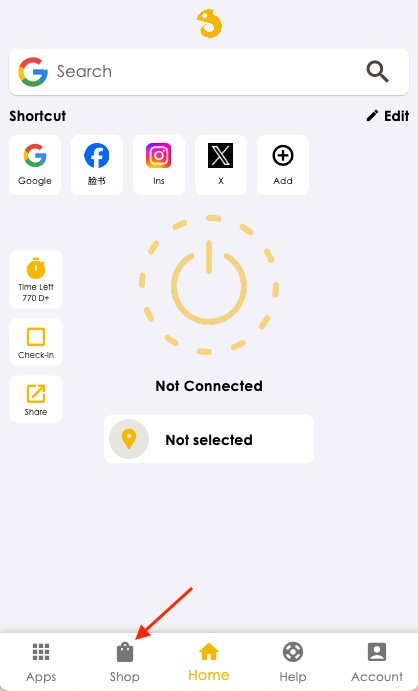
4. Use a Coupon
At the bottom of the screen, tap “Apply Coupon”, enter your coupon code, and confirm to enjoy your discount.
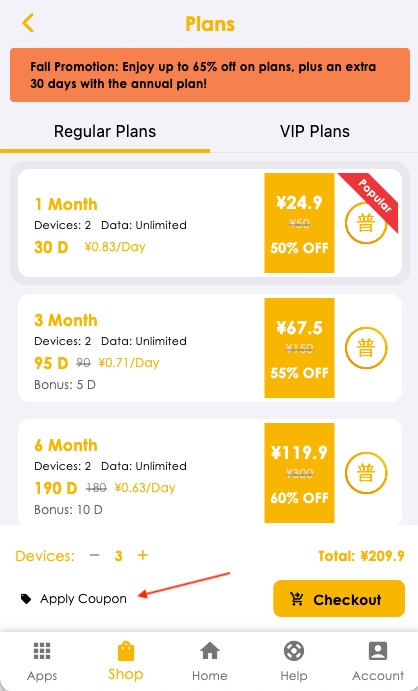
Please follow these steps:
Menu in the upper left corner of the App - My Account - My Packages - Click the "Upgrade" button behind the current package - Enter the upgrade package interface:
Select the new plan you want to upgrade to or the number of devices you want to increase under "New Plan" below.
If you only want to add more devices to the original package, please select your current package type in the new package and then add the number of devices below.
The VIP package is a direct dedicated line with extremely fast speed. It supports more devices to be online at the same time. There are 30+ countries and regions to choose from. There is no limit or speed limit. High-end dedicated servers are more stable.
In the split tunneling mode, some apps require setting up a proxy in order to function properly. It depends on whether the app being used supports proxy settings.
The proxy settings are as follows:
- SOCK5 Proxy: Address: 127.0.0.1, Port: 1234
- HTTP Proxy: Address: 127.0.0.1, Port: 9876
- While you try to login on a new device, if the device limit has been reached, you will get redirected to the "Unbind Device" page, from there you can unbind the devices
- Or, you can go to "Menu" -> "App Settings" -> "Device List", click on the device to unbind it.
We understand that sometimes we forget our passwords or even usernames. That is why we make it easy for you. Here is what you can do:
- Forgot username: contact us and provide the payment record screenshot to us.
- Forgot password: You can click on forgot password in the app.
Global Mode: Access everything with VPN. This might slow down some local websites & apps traffic.
Split Mode: Only use VPN when accessing common GEO blocked (China firewall blocked) websites, e.g. Google, Youtube, Netflix etc. When accessing Chinese websites, use local network without VPN.
You can change the routing mode under App Settings.
If you found certain websites or apps can't be accessed, please change your routing mode settings to "Global Mode".
Contact us if you have any other questions.
sock5 Proxy:IP address:127.0.0.1 ,Port:1234
http Proxy: IP address:127.0.0.1 ,Port:9876
You can earn points by referring a friend, and then use points to redeem plans. These are the details:
- To get the "Referral Code" or "Referral Link", go to "Share & Gift", click on "Share Now". Then you can share it to your friends, publish it to your blog or social media websites.
- Upon a success referral, you will earn 1 point; Each point can redeem for a 1-day pass.
- After redemption, you can view your plans under "My Account".
- A successful referral requires: the referee downloads and uses the app. If your referee has downloaded the app but hasn't started using the app, your referral point will not be added into your account until the referee uses the app.
Troubleshooting
Please follow the steps below:
Open the Control Panel - Network and Internet - Change Adapter Settings - Right-click the network card you are using, Properties - Double-click "Internet Protocol Version (TCP/IPv4) - After entering here,
Change both ip and dns to obtain automatically.
Some Windows users may experience a situation where VPN shows a successful connection but cannot access any overseas regions.
This is often caused by an issue with the system’s V9 virtual network adapter. To fix this, you need to uninstall the existing V9 adapters.
When you reinstall the VPN client, a new V9 adapter will be created automatically, allowing the VPN to work properly.
Please follow the steps below:
Open Device Manager and locate Network adapters.
In the Network adapters list, uninstall all virtual network adapters with “V9” in their name (Tap-Windows-Adapter V9).There may be multiple V9 adapters in your system; uninstall all of them.
3. Uninstall the existing VPN client.
4.Restart your computer.
5.After restarting, reinstall VPN, connect successfully, and check in your browser if you can access overseas regions normally.
Download link for VPN client:
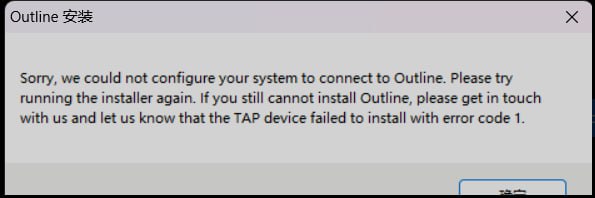
It is common for some Windows users to encounter errors when installing the Outline client or when connecting with an access key.
This is often caused by an issue with the system’s V9 virtual network adapter. To fix this, you need to uninstall the existing V9 virtual adapters.
When you reinstall the Outline client, a new V9 adapter will be created automatically
Please follow the steps below:
Open Device Manager on your system and expand the Network adapters list.
In the list, right-click and uninstall all virtual network adapter devices with “V9” in their name (Tap-Windows-Adapter V9).
There may be multiple V9 adapters in your system; uninstall all of them.
See the screenshot example below:
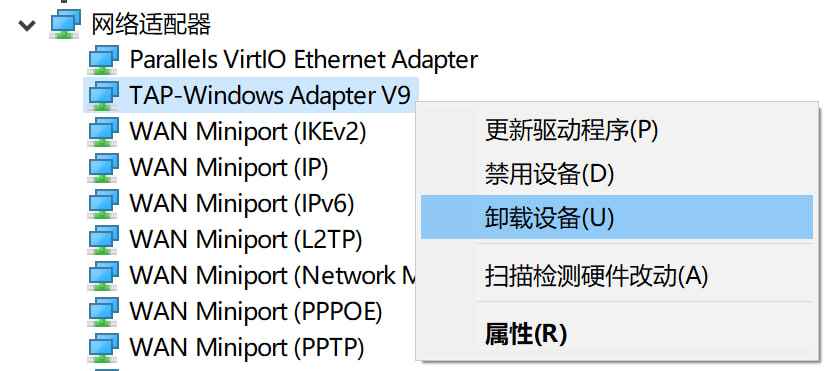
Uninstall the Outline client that is already installed.
Restart your computer.
After restarting, reinstall the Outline client and check if the error still occurs.
If there is no error during installation, try connecting with your access key to see if it works successfully.
Download link for Outline (Windows version):
Outline Windows Version Download
The latest Windows 8–11 version of AHAspeed provides a split-routing mode, which can be switched in the settings.
In split-routing mode, some overseas apps may require proxy configuration to function properly, depending on whether the app supports proxy settings.
Proxy parameters are as follows:
SOCKS5 Proxy: Address: 127.0.0.1, Port: 1234
HTTP Proxy: Address: 127.0.0.1, Port: 9876
Some Windows 7 users may encounter an error when launching Aha Accelerator, indicating that the system is missing the file api-ms-win-crt-runtime-l1-1-0.dll.
Please download the file below, extract it, install the included program, and then restart your computer.
Click to download: Windows6.1-KB2999226-x64.msu
One of the most common reason that MacOS can't use VPN is because you didn't allow our App to use VPN system extension.
If you encounter this issue, please delete the app and reinstall it. During installation, carefully read the prompt message and click on "Open Security Preference", "Allow" or similar action.
These are the installation steps:
1. During installation, System will prompt two popups.
The first one: "VPN" would like to add VPN Configurations, click on "Allow"; The second one: "System Extension Blocked", click on "Open Security Preferences".
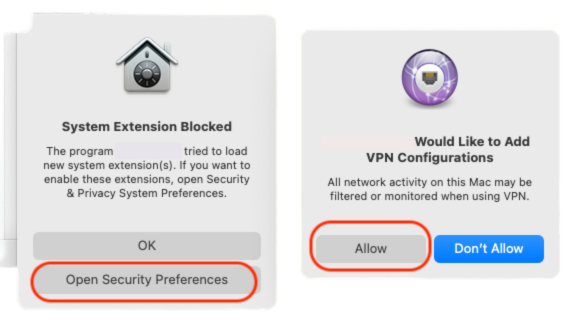
2. Upon click on "Open Security Preference", you will be landed on "Security & Privacy" page.
You need to: click on "Lock" icon on the bottom left corner to start making changes; If you see a System Preferences prompt, click on "Use Password" or use Touch ID to allow it.
3. Click on "Allow" near the bottom right corner (After you click on Lock icon, allow becomes clickable)
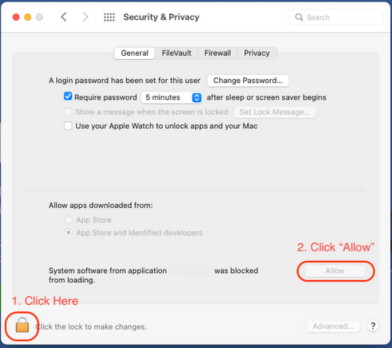
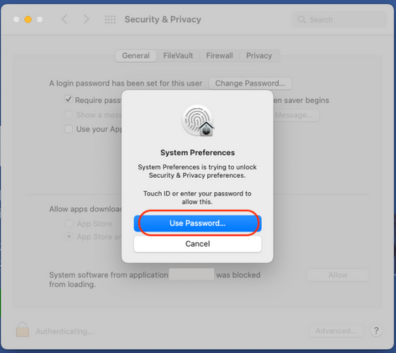
The web version of the apps, e.g. Telegram, WhatsApp or Gmail, are using HTTPS, which is supported by split mode. The split mode can only change the routing mode for HTTP (port 80) and HTTPS (port 443). That is why you can access the web version.
For the app version, they might have used any ports. Hence you will need to do one of these steps:
- Use "Global Mode" in routing settings
- Change the proxy settings of the app, below is an example of changing proxy settings for LINE:
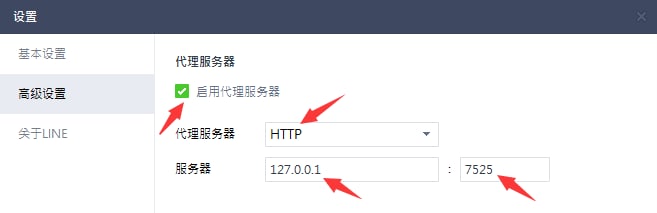
We have found that, some users don't know which server to use after deciding which region to use.
To make it easier for you, we decide to show region only. VPN will automatically select the best performance server within your selected region for you. These are the details:
- Location list only shows the regions. Under the hood, there are hundreds of servers within each region. Upon selecting a region, VPN will connect you with the best performance server according to your network condition.
- If you don't like the connected server, you can always disconnect and re-connect to the same region, you will be connected to a different server.
- You can repeat above step until you are satisfied.
There are several common reasons:
- Slow local internet (without VPN on)
- Certain VPN server location has busy traffic
To troubleshoot the network issues, please follow the steps:
- Check your local network speed by disconnect the VPN;
- While keeping VPN disconnected, switch between WIFI, 4G, 5G to find the troubleshoot your network. E.g. if your wifi has poor connectivity, switch to your cellular 4G/5G.
- Disconnect VPN, switch to another region, and connect;
- If you like to stay in the same region, try disconnect and reconnect to the same region. Even you are selecting the same region, there are actually hundreds of servers behind a single region. Every time you connect, we will relocate a different server for you.
- You can repeat above steps until you find the best server for you.
There might be a few minutes delay on payment gateway. It happens sometimes. These are the details:
- We currently support: Alipay, Wechat QRCode Scanning Payment, Union Pay.
- If the payment was successfully made, but the plan is not showing under "My Account", please wait for 5 minutes, logout and login again.
- After above actions, if the problem persists, take a screenshot of the payment record and contact us.
这种情况大多是因为系统代理地址没有被正常设置成功,或是有第三方软件屏蔽和阻拦导致的,解决办法是我们需要再手动填写上加速器(VPN)的全网访问代理地址。
请按如下步骤操作:
- 在windows系统中搜索“internet选项”并打开
- 继续点击“连接”标签页
- 继续点击右下方“局域网设置”按钮
- 在局域网(LAN)设置页的“使用自动配置脚本”处打√,并在下方地址处填入:http://127.0.0.1:7525/proxy
- 继续点击右下方“确定”,再点击“确定”关闭internet属性。
- 最后请完全关闭浏览器,再从新打开浏览器即可全网访问。
如下图:
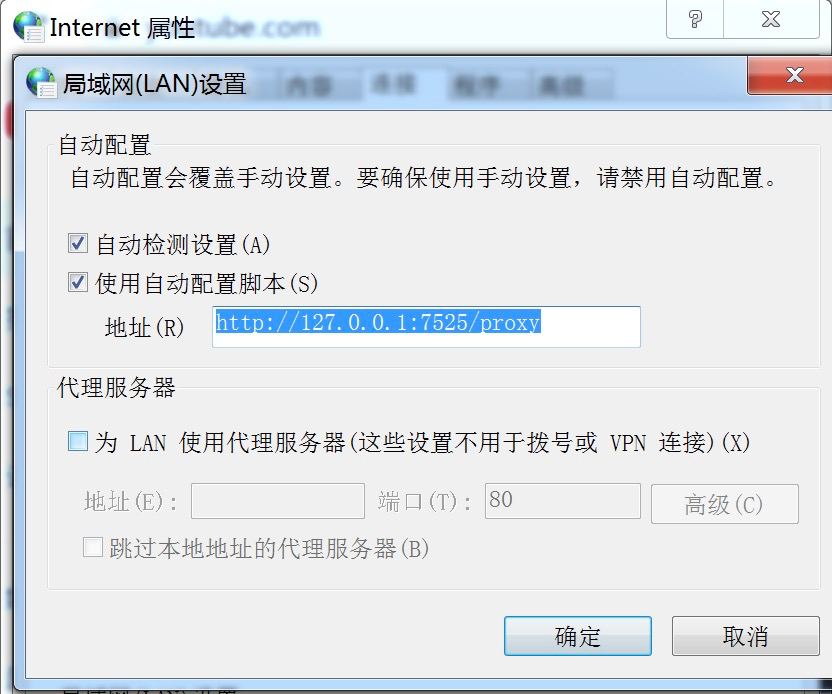
About VPN
Activation code redemption is a convenient way provided by VPN for users to activate service benefits. By entering an official activation code (also known as “card code”), users can redeem acceleration time, membership privileges, or other exclusive rewards.
Activation codes are typically used in the following scenarios:
- Official giveaways: Earned through promotions, holiday events, or daily check-in tasks.
- Referral or partner channels: Shared via friend invitations or partner platforms.
- User purchases: Some users buy activation codes for specific durations or features.
How to use:
- Open the official VPN client.
- Navigate to the “User Center” or “Code Redemption” page.
- Enter the activation code and confirm to redeem the corresponding benefits.
⚠️ Kind reminder: Avoid using activation codes from unknown sources to prevent account issues caused by illegal codes. It is recommended to obtain activation codes through official events or trusted channels to ensure account security and proper service access.
The term “VPN cracked version” typically refers to unofficial versions of the software that have been modified through illegal means to bypass payment systems or alter its functionality without official authorization. These versions pose significant security risks, such as trojans, malicious ads, and data privacy breaches, which may lead to account theft, device damage, or complete loss of access to the acceleration service.
We strongly advise all users not to download or use so-called cracked versions. These unofficial versions not only fail to guarantee performance but may also result in account bans and pose unpredictable security threats.
To ensure your online safety and optimal user experience, we recommend downloading the official version of VPN only from the official website or reputable app stores.
The official version of VPN is completely free to use. Users can earn free usage time through features such as “Daily Check-In” and “Invite Friends,” making permanent free usage possible. We are committed to providing a secure, stable, and consistently available acceleration service for all users.
To get a referral code for, please follow the steps below:
1. Log in to your account:
Visit the official website to download the app. Open the app and log in using your email and password.
2. Go to the “Share & Earn” page:
After logging in successfully, navigate to the “Share & Earn” section.
3. Click the “Share Now” button:
On that page, click the “Share Now” button. The system will generate your exclusive referral code, link, or QR code.
4. Share with your friends:
Send your unique referral code, link, or QR code to your friends, or share it on social media platforms.
How referral work
When someone registers using your referral code and successfully purchases any plan, you will automatically receive 20% of their plan’s duration as reward points.
For example, if your friend buys a 30-day monthly plan, you will automatically receive 6 points.
You can view your points history in the “Share and Redeem Records” section. Once you redeem a plan, it will appear in “My Account.”
VPN is a well-known acceleration service provider that focuses primarily on privacy protection and security. While its main purpose is to protect your privacy and encrypt your internet traffic, VPN's globally distributed server nodes can indeed offer noticeable acceleration benefits for games hosted on overseas servers.
When considering whether VPN can speed up games, here are some important points to keep in mind:
Additional overhead from the accelerator: Using an accelerator may introduce some network overhead since your data is rerouted and encrypted through its servers. This can affect latency and connection speed. If your game servers are located domestically, acceleration may not be necessary.
Server location and load: VPN provides a wide range of global server locations. However, if you connect to a server that is far from your game server or heavily loaded, it may negatively affect game performance.
Speed and stability: While VPN offers high-speed connections, actual performance depends on your location, network bandwidth, and the selected server. Some servers may not be ideal for real-time gaming, which requires low latency and high stability. Whether a specific game benefits from acceleration through VPN largely depends on your own testing.
Before using VPN or any similar service for gaming, it’s advisable to check user reviews, evaluate service performance, understand the privacy policy, and confirm whether it includes features optimized specifically for gaming. If your primary goal is to improve game connectivity, you may also want to explore dedicated game acceleration services that are specially designed to enhance gaming performance.
VPN is widely regarded as one of the leading virtual private network (VPN) service providers. It offers a range of features and benefits that make it popular among users:
- Security and Privacy: VPN is known for its strong encryption protocols, which help protect your online activities from hackers. It also has a strict no-logs policy, meaning it does not keep records of your browsing history or connection logs.
- Network Size and Speed: VPN has a large network of servers located in numerous countries, allowing users to access content from around the world. The service claims to provide fast and reliable connections, which is important for streaming, downloading, or general internet usage.
- User-Friendly Interface: VPN offers user-friendly apps for various platforms, including Windows, macOS, iOS, Android, and more. The applications are typically considered intuitive and easy to navigate.
- Customer Support: VPN is known for its responsive customer support team. They offer 24/7 live chat support to assist users with any issues or questions they may have.
While VPN has generally received positive reviews, it's essential to note that individual experiences can vary. It's recommended to research and compare multiple VPN providers to find the one that best suits your needs. Additionally, new features or changes to the service may have occurred since my last knowledge update, so I recommend visiting the VPN website or consulting more recent user reviews for the most up-to-date information.
VPN's top features
VPN's top 6 features:
- Specially optimized for UDP protocol
- Perfect for gaming, video streaming, social media browsing, and video conference calling.
- One account for all devices: phones, tablets or computers
- Protect your IP, privacy protection, no activity or connection logs
- Unlimited bandwidth
- Free hours available everyday
Benefits of using VPN
- Access any websites and apps
VPN's innovative data encryption and transmission technology lets you access any websites, apps and services. Try Google, Gmail, Youtube, Netflix or others with VPN. - Secure access, worldwide
Connect reliably from anywhere, to anywhere. Our network of high-speed VPN servers world wide puts you in control. - Just one click to a safer internet
Going online doesn’t have to mean being exposed. Whether you’re shopping from your desk or just connecting at a cafe, keep your personal information more private and secure. - Use VPN on every device
iPhone, android phone, iPad, android tablet, windows pc or Mac computer — no matter where you are or what devices you’re using, a single VPN subscription has got you covered.
Advantage of VPN compares with other VPNs
- Best-in-class data protection
Take charge of your online privacy and security with best-in-class encryption.
- Works seamlessly everywhere
Experience the internet the way it’s meant to be. On the go, or on your couch.
- Lightning-quick connectivity
Our VPN network is built for speed, powered by next-generation technology.
You can always contact us through the website and email.
Global Website: www.hellocham.com
Chinese Website: https://r.cham666.com
Email: [email protected]
Telegram: https://t.me/hellocham_com
Yes. You can use VPN for free forever as long as you perform "Daily Check-in". Everyday you can have 15 minutes free time. You can also refer a friend. You get 1 point for each successful referral, which can be redeemed for a 1-day pass. These are the details:
- VPN promises to provide daily check-in free VPN feature forever.
- New user gets 15 minutes free time; you can get 15 minutes free time the following day by checking in.
- There is no data limited on the free time, but you can only use the servers from free locations.
- You can earn points using our referral program, which can use to redeem plans.
Yes. You can connect multiple devices using one account. The # of devices is depended on the plan you purchased. These are the details:
- Doesn't matter which platform you signed up the account from, e.g. you signed up from android app, you can use the same account to login to iOS, macOS, or Windows app.
- Depends on the plan you bought, each plan supports different # of devices. One account can support unlimited devices in theory.
- If the # of connected devices is over limit, you will be prompted to unbind the other devices upon sign in.
- Each device can only register up to two accounts, regardless it is a computer or a phone.
Yes, we do! We offer 1-2 hours free trial time everyday. To start your free trial, please follow the steps:
- Download the VPN app
- Register an account
- Click on "Daily Check-In" button on home page
Note: the free trial is limited time offer, it might be ended anytime without notice.
VPN is first and foremost a privacy company and therefore stores no activity logs and no connection logs. VPN also never stores any data that would allow anyone to trace a specific network activity or behavior back to an individual user.
VPN basics
To get a referral code for VPN, please follow the steps below:
1. Log in to your account:
Visit the official website to download the app. Open the app and log in using your email and password.
2. Go to the “Share & Earn” page:
After logging in successfully, navigate to the “Share & Earn” section.
3. Click the “Share Now” button:
On that page, click the “Share Now” button. The system will generate your exclusive referral code, link, or QR code.
4. Share with your friends:
Send your unique referral code, link, or QR code to your friends, or share it on social media platforms.
How referral work
When someone registers using your referral code and successfully purchases any plan, you will automatically receive 20% of their plan’s duration as reward points.
For example, if your friend buys a 30-day monthly plan, you will automatically receive 6 points.
You can view your points history in the “Share and Redeem Records” section. Once you redeem a plan, it will appear in “My Account.”
Although there are free VPNs and proxy services, they are not recommended as they do not offer the same privacy and security benefits of a paid VPN. Many do not work as advertised, some may even sell your data, and most will leave your networks vulnerable to attack.
Our VPN security app provides an additional layer of security between your Mac and the internet so you can browse, shop, and stream content privately and securely. In addition to shielding your identity from online snooping or data mining, a VPN also unblocks websites and content that may not be readily available in your region due to censorship or firewalls from your school or office network.
While macOS provides the option to connect to a VPN server in System Preferences, it is technically not a VPN service. It is actually a conduit that connects to third-party VPN services like Cham.
It’s easy! Simply choose a plan, download the Cham app from the App Store, open the app, and press the “On” button. Your connection is now encrypted.
Loading...
A VPN on your Mac will ensure that when you go online, you can do so with privacy and security. By connecting to any of our VPN server locations you can hide your device's IP address, protect your data on unsecured Wi-Fi networks, and access blocked websites.
Using a VPN on your Windows PC will ensure that everything you do is secure. By connecting to any of our VPN server locations, you can replace your device‘s IP address with a different one, protect your data on unsecured Wi-Fi networks, and access censored sites and services.
While there are free VPNs for Windows available, they can’t match a service like Cham, which provides optimized connections for superior speed, security, and stability, without any bandwidth caps. We keep your online traffic secure with strong encryption while offering 100+ global server locations to choose from. You’ll also have access to our 24/7 customer support via live chat and email.
It’s easy! Simply subscribe to Cham, download the app to your device, and press the “On” button on the screen.
While Windows 10 and 11 have a built-in VPN client, it is technically not a VPN service and still requires you to connect to a third-party VPN like Cham. It’s also not easy to set up. So in most cases you are better off using the Cham app directly.
A VPN, or virtual private network, when you connect to the internet is the best way to protect your privacy. In addition to encrypting your online activity and protecting your personal information from third-party interception, Cham can also help you defeat censorship by making you appear to be in a different country.
Using a VPN on your Android will ensure that everything you do is secure. By connecting to any of our huge network of VPN server locations, you can replace your device‘s IP address with a different one, protect your data on unsecured Wi-Fi networks, and access censored sites and services.
A VPN, or virtual private network, adds a layer of security between your Android and the internet. In addition to encrypting your online activity and protecting your personal information from third-party interception, Cham can also help you defeat censorship by making you appear to be in a different country.
There are many benefits of using VPN. These are the most common reasons:
- Security on Public Wi-Fi
- Hide your IP and tru location
- Data Privacy From Your Internet Service Provider, Apps and Services You Use
- Access Geo-Blocked Websites
- Bypass Internet Censorship
- Access to Any Content Anywhere
Getting a VPN app is hassle-free! Install AHAspeed on your Windows, iOS, Android, Mac, and enjoy a safe, secure, encrypted online experience.
-
Download the app for iOS, Android, Windows, Mac.
-
Register an account
-
Connect with a click to enjoy the internet privately and securely.
We recommend that you connect to the VPN every time you go online to keep your data and browsing activity private and secure from your internet service provider, Wi-Fi operator, and others. A VPN scrambles your traffic in an encrypted tunnel so not even your ISP can read it, and it also lets you change your IP address, which prevents your real address from being used to identify, track, or locate you.
VPNs are legal in the vast majority of jurisdictions around the world and are widely used by individuals and companies to protect their data, including in countries with highly restrictive governments. Even where VPNs might be seen as discouraged, many governments tacitly endorse their use by officials, academics, or businesses to stay competitive in an interconnected world. It is simply not practical for countries to ban all VPNs.
Of course, illegal online activity is always illegal, whether you are using a VPN or not.
As more and more digital activity—including banking, browsing, and messaging—happens on mobile devices, it becomes increasingly essential to use a VPN to protect your data, especially when using public Wi-Fi. And people who like to stream video and music on their mobile devices will appreciate having all the same entertainment options on the go that they enjoy with a VPN at home.
While there are free VPNs for iPhone available, they can’t match a service like Cham, which provides optimized connections for superior speed, security, and stability, without any bandwidth caps. We keep your online traffic secure with strong encryption while offering 100+ global server locations to choose from. You’ll also have access to our 24/7 customer support via live chat and email.
The iPhones have the VPN feature built in. But in order to have VPN service, you need to connect to VPN server and iPhones don't provide the VPN server.
While iPhones provide the option to connect to a VPN server in the phone’s Settings, it is technically not a VPN service and still requires you to connect to a third-party VPN service like Cham.
It’s easy! Simply choose a plan, download the ChamVPN app from the App Store, open the app, and press the “On” button. Your connection is now encrypted.
Having a VPN on your iOS device will ensure that everything you do is secure. By connecting to any of our 100+ VPN server locations you can change your device’s IP address, protect your data on unsecured Wi-Fi networks, and access blocked content.
A VPN, or virtual private network, adds a layer of security between your iOS device and the internet, protecting you from online snooping, interference, and censorship. With Cham, you can stream, shop online, and browse the internet privately and securely.
VPN stands for virtual private network, a secure tunnel between two or more devices.
Connecting to a VPN gives you an encrypted connection to the internet. This allows you to stay private, stay secure, and access the online content you want—no matter where you are.